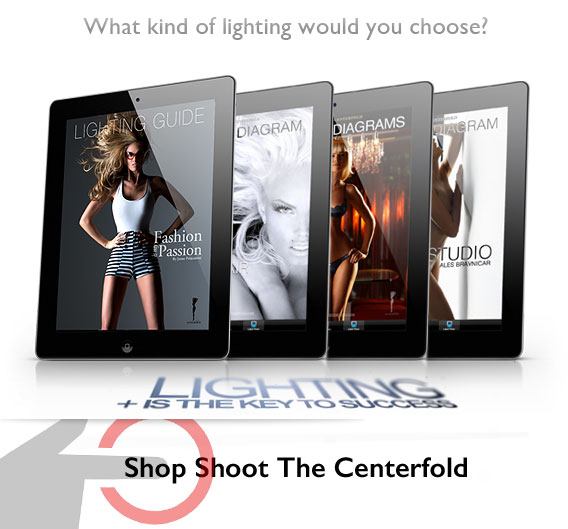How I Use My iPad Pro in Photography
I initially was not interested in writing an article about the iPad Pro and how I use it in my photography. However, it has become such a helpful tool in many ways; I may as well mention the benefits and disadvantages I have experienced. Since I got my very first iPad 1, one of the first things that I wanted to find out was how it would benefit me in photography.
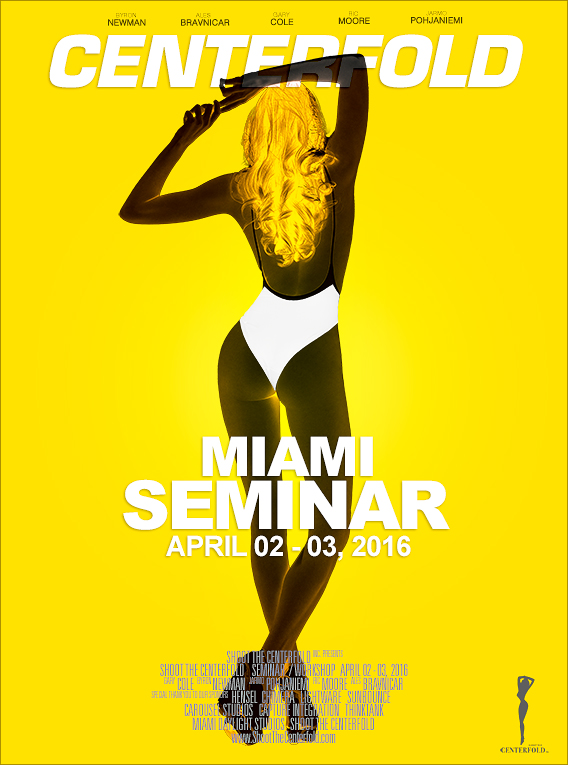 I quickly found out that there were limitations but great future potential to turn into something helpful. And with the latest version, the iPad Pro has actually become a helpful platform for professional photographers.
I quickly found out that there were limitations but great future potential to turn into something helpful. And with the latest version, the iPad Pro has actually become a helpful platform for professional photographers.
The primary reason I purchased an iPad Pro was not necessarily because of photography but instead for everything else that a traveling photographer may need from daily tasks and beyond.
Just imagine having the kind of power at your fingertips that not so many years ago would’ve been something beyond the imagination. Most of us are familiar with using iPads with external devices and also with tethering tools on sets which allow you to have extra freedom but it’s not replacing the laptops and desktop computers yet.
When I purchased my iPad Pro, I found myself running in the studio with the iPad in one hand and doing numerous other tasks with my other hand. In the past, I’d be running from the hairdresser to the makeup artist and then to the client to show what needed to be done,  changed, added or taken away from the actual shot before or when shooting on the set. I realized without any planning that my new iPad Pro had become a valuable tool in my work environment.
changed, added or taken away from the actual shot before or when shooting on the set. I realized without any planning that my new iPad Pro had become a valuable tool in my work environment.
I usually use a laptop to tether my shoots and now that Adobe’s Cloud service enables you to share your shoot to all mobile devices via Lightroom, it has become my current workflow platform. This is nothing new as it’s been going on for a while already. But what is impressive for my clients who sit in the studio either next to me or away in the studio lounge sipping their coffee and conducting their business can follow the shoot results from my or their own smaller iPad in real time. This has also resulted in them replacing their smaller iPads with the iPad Pro. Clients who rely on visual delights clearly understand that the screen size and quality of the iPad Pro is a deal-maker when reviewing pictorial layouts and their products.
See Adobe evangelist Terry White explaining in detail how to set up your iPad with Lightroom.
How to Shoot Tethered to an iPad via Lightroom Mobile
What’s NEW in Adobe Lightroom Mobile 2.0
Just imagine going to a meeting like I do on a daily basis either with clients or modeling agencies. Size does matter in every case when it comes to your creations regardless if they’re images or video. Did I mention that the iPad Pro four speakers rock? The iPad Pro speakers are three times as loud as the ones in the iPad Air.
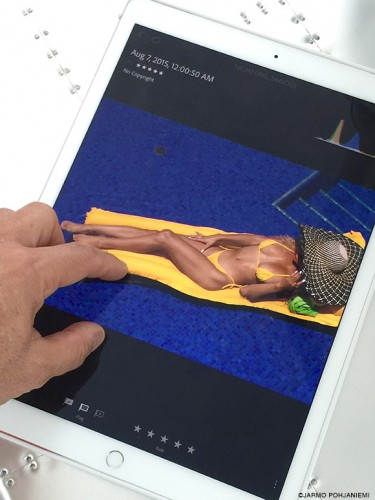 Also, another sweet feature that Adobe CC allows you to do is to share an IP address for an external remote location and for viewing in real time. I just had a shoot for a European client who was not able to join us for the studio session here in Miami. By using Adobe CC and Lightroom I shared the IP address with my client who was sitting in his office in Paris, France viewing the results live as they were created. Talk about a happy client! The technology available now for everyone is something that we could have only dreamed of just few years ago. Some clients do join the photo shoots in Miami because of the atmosphere, sunny beaches and the sunshine. Hopefully, in the future, they figure out how to add all that for the remote location experience (that might take a long time).
Also, another sweet feature that Adobe CC allows you to do is to share an IP address for an external remote location and for viewing in real time. I just had a shoot for a European client who was not able to join us for the studio session here in Miami. By using Adobe CC and Lightroom I shared the IP address with my client who was sitting in his office in Paris, France viewing the results live as they were created. Talk about a happy client! The technology available now for everyone is something that we could have only dreamed of just few years ago. Some clients do join the photo shoots in Miami because of the atmosphere, sunny beaches and the sunshine. Hopefully, in the future, they figure out how to add all that for the remote location experience (that might take a long time).
I find myself being an on-the-go type of a person. There is nothing at the moment that replaces the ability to edit my images on the go. Lightroom CC sets you free from your home and your desktop or a laptop. It’s also cool being able to do image ratings, color corrections and numerous other tasks straight on my iPad in some of the most unimaginable places. It has become a welcome timesaver that is quickly “I wish I could say same about the Adobe Fix and Adobe Mix apps. While you can do various tasks with both Fix and Mix.”becoming my tool of choice. I wish I could say same about the Adobe Fix and Adobe Mix apps. While you can do various tasks with both Fix and Mix, they still have a way to go before they can match the desktop version of Photoshop.
But I strongly believe that this is the future and tablet editing is only getting better and will perhaps replace desktops in the future. You can already perform tasks with the mobile version of Photoshop assuming that you don’t have to do major image manipulations. Photoshop’s module interface is quite useful even if it does take a little time to get used to it. In the end, it all makes sense for anyone who values their time and takes things on the road. (I still use the desktop version of Photoshop).

Just like in the musical recording studios, the top sound engineers take their musical master mixes to a crappy car stereo and listens to how it sounds in the smallest or the largest sound system. Just like images should be viewed in several different devices instead just in a desktop computer which may leave you blind for additional devices and how it may appear in them. I often find myself editing images on the desktop computer and not realizing that eye fatigue blocks me from seeing from a third perspective viewpoint.
This is when I grab my iPad Pro and head out to a coffee shop or any other activity where I check my edit and results for variety and how they appear on a tablet or any other mobile devices. This sometimes opens my eyes to see something that I did not see in the desktop edit or vice versa. Let’s not forget that when you produce an image, take under consideration what the final output format will be. Is it going to print? Or is it going to remain in the digital domain like websites or Internet-based output/publishing? Not everything that looks great on iPads and digital devices will translate the same to a print in a magazine. This is where you have to master the art of color correction and know which colors work and translate differently to the desired output format.
iOS 9.2 Lets You Import Photos to an iPad Directly From a Camera
 The iPad Pro shipped with a Lightning port capable of faster USB 3.0 speeds, and now there’s a way to actually make use of that. Apple has announced a new version of its Lightning to SD card adapter — a Camera Reader, in Apple parlance — that offers USB 3.0 transfer speeds when used with the iPad Pro, or USB 2.0 with any other Lightning-equipped iOS device.
The iPad Pro shipped with a Lightning port capable of faster USB 3.0 speeds, and now there’s a way to actually make use of that. Apple has announced a new version of its Lightning to SD card adapter — a Camera Reader, in Apple parlance — that offers USB 3.0 transfer speeds when used with the iPad Pro, or USB 2.0 with any other Lightning-equipped iOS device.
The adapter makes the iPad Pro a more attractive device for any photographer looking to transfer large quantities of RAW files. iOS 9.2, released yesterday, also brought the ability for iPhones to use Apple’s Lightning to SD card and USB adapters; Apple has sold them ever since the original iPad, but until now they’d never been compatible with the iPhone.
The Lightning to SD Card Camera Reader is available now from Apple now for $29.
Is the iPad Pro screen too big? There’s no such thing when it comes to a visual exhibit and image viewing. I find the typing to be little more challenging with the iPad Pro’s internal keyboard as compared to a iPad Air which is the standard size. Perhaps my fingers are just too short when holding the iPad Pro? Is it ever just perfect? No, it’s not! But so far it has become the best choice available in the market for me until somebody else creates something better.
So what else is new and exciting? Capture One Pro has been working on some new upgrades worth checking out.
Jarmo Pohjaniemi
© 2015 Copyright ShootTheCenterfold.com. All rights reserved.